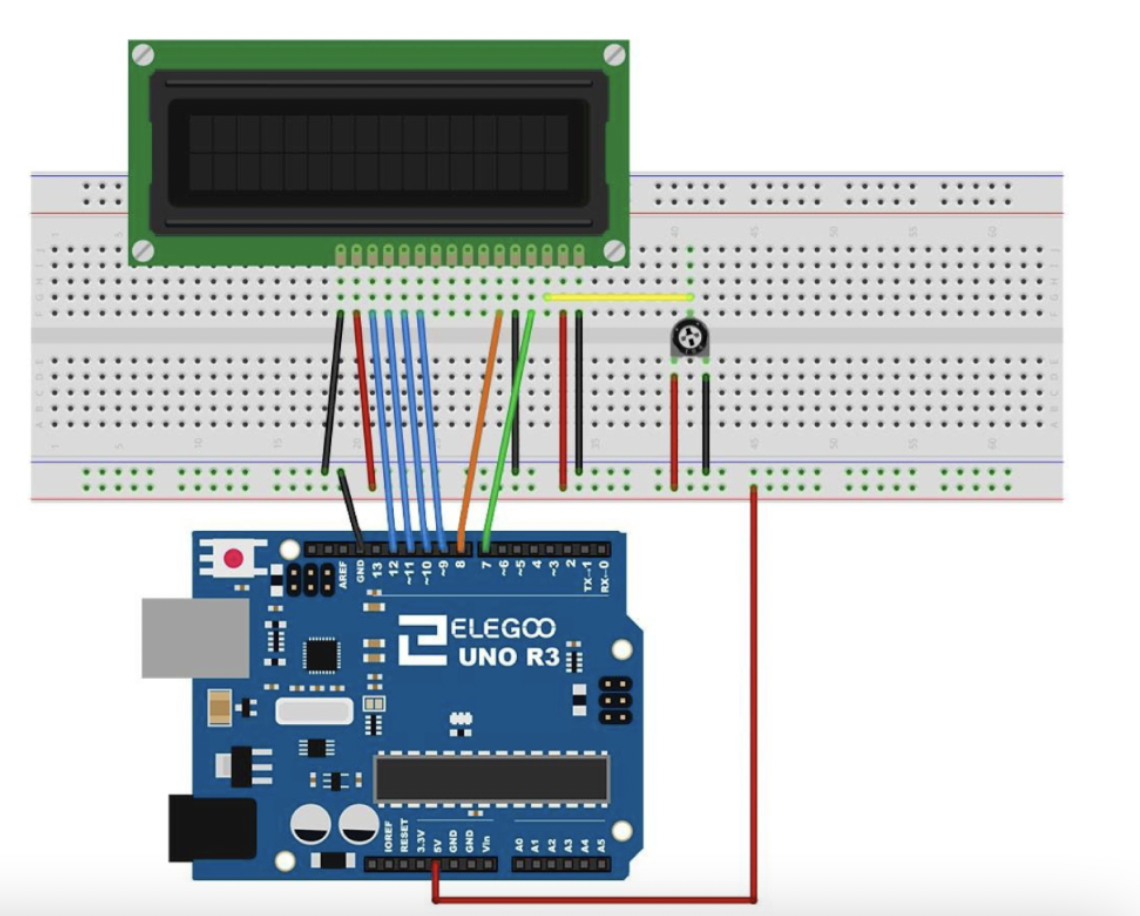Touchdesigner tutorial: https://youtu.be/qbupHTeJCeU?si=RNrKQOkRDrGAqVKa
TOP operators:
Lookup: allows us to change colors/have manual control over colors
Edge: outlines the edges of shapes in a previous operator
Transform: applies 2D changes to an image
**You can select all layers and change the resolution of all of them under the "common" tab
Noise: a data-generating operatorDisplace: can be combined with data operators like "noise" to create mathematically-determined displacements/transformations of images
Level: changes brightness and contrast
HSV adjust: changes hue/saturation values
Crop: crops any output image
Movie file in: allows any video file to become a part of the generated images (in the screenshot above, it's the banana)
Tile: multiples the image
Mirror: flips images at different angles
Cross: combines images with a customizable ratio
Switch: blends from showing one input to the next (good for making animations that change over time)
CHOP operators
CHOPs get data from elsewhere to be input into Touch Designer: data can be used to drive other parameters.
Math: helps to remap the range of our inputs to be suited for their specific purpose in the next step of the program.
Null: allows networks of nodes to be closed properly so that the data can be used in the next section of the program
Pattern: produces different mathematical patterns that can be used to control other operators
Beat: acts as a timer that rests on a regular beat, allowing it to be used as a pace-keeping inpup
Lookup: combining lookup with beat and pattern (or other chops) to return the value of where the pattern is at:
**making sure the index ranges of chops that work together match up is important.Lag: slows down rapid changes in input channels (for example, it makes animations cleaner)
Filter: smooths or sharpens input channels
COMP Operators:
COMP operators contain their own networks. COMP is short for component
Base: allows for a whole network to appear as a single operator in a larger network
In: used to create a TOP input within a COMP: (here, sop_tutorial is the COMP)
SOP operators:
SOP operators are surface operators; you can create, import, and modify 3D geometries with them.
Merge: combines 3D shapes
Transform: changing translation, rotation, scale; you can use them to make a 3D scene.
Noise: morphs shapes across time.
Adding images to the surface of COMPs requires:
Camera COMP: acts like a real world camera to film your point clouds in pixel format
Light COMP: casts a light in a scene
Geo COMP: turns a geometric scene into a COMP
Render TOP: renders all 3D objects as pixels
DAT Operators:
Text: allows the editing of freeform text; can also be used for writing and executing python scripts
to run a script, right click on the text box and hit 'run script.'
text boxes and global and do not correspond to a specific module
"members" in python return parameters/information about operators
use the Python TD documentation to create scripts for specific purposes
COMP Operators:
slider COMP can be send to a null to control the parameters of another operator
if you have a network of multiple operators you'll use repeatedly, drag them into a base COMP to be able to use them as a single operatorWorking with Audio:
Audio file in CHOP -> Audio device out CHOP plays an audio file.
you can use data occurring in an audio file to affect other parameters
Audio spectrum -> Analyze: outputs a single number to the channel
tools -> audio analysis -> null: another way to have audio data cause change